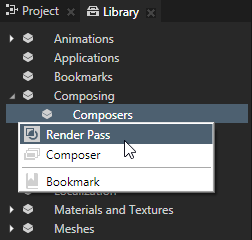Reducing shader switches
Kanzi must switch shaders every time when rendered batch has a different shader compared to the previous batch. Because materials can have their own vertex and fragment shaders, in some cases your application has to switch shaders several times during the rendering of a scene.
In OpenGL vertex and fragment shaders are each compiled into a shader program and are sent to the GPU whenever it needs to be used. The GPU only stores one program at a time. At least one shader switch must be made for each material in a scene. If objects are presented in an order that requires excessive switching between shader programs, the rendering can slow down.
You can see the number of shader switches in the Kanzi Studio Preview Performance HUD, or in the Kanzi Engine API by calling getShaderSwitchCount(). See Measuring the performance of your application.
Shader switching decreases the performance of your application, so keep shader switching to a minimum. To reduce shader switches:
Rendering nodes by material type
Even though you can increase performance by rendering nodes by material type, sorting batches by shader can be much more efficient, because sorting by batches takes the sub-materials into account. See Sorting batches by shader in render passes.
Note that this operation increases the use of the CPU.
To render nodes by the material type:
- In the Library press Alt and right-click Composing > Pipeline and select Sorting Filter.
- In the Properties set:
- Source to the source from where you want to collect nodes for filtering.
For example, to apply your filter to all nodes in your project, select Root Object Source. You can select the output of another filter as the source from where you collect nodes for filtering. - Sorting Type to Material type to group the nodes by their material type.
By grouping nodes by their material type you can optimize your Kanzi application, because that way Kanzi can decrease the number of shader switches. - Either enable or disable the Reverse Order property:
- When enabled it reverses the current order of nodes.
- When disabled it keeps the current order of nodes.
- To take the filter into use, in the Library > Composing create a Render Pass or a Composer and a Render Pass, that you want to use to render your scene.
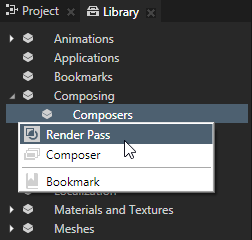
- In the Library select the Render Pass and in the Properties set the Object Source property to the filter you created.
- In the Project select the Scene node to which you want to apply the filter and in the Properties set the Composer property to the composer or render pass that uses as its object source the filter you created.
Kanzi Studio renders the nodes collected by the filter.
Sorting batches by shader in render passes
Note that this operation increases the use of the CPU.
To sort batches by shader in render passes:
- In the Library select Composing > Composers and in the composer select the render pass you want to set.
- In the Properties enable the Sort Batches by Shader property.
See also
Using binary shaders
Optimizing fragment shaders
Loading resources in parallel
Shaders best practices
Measuring the performance of your application
Best practices

Open topic with navigation